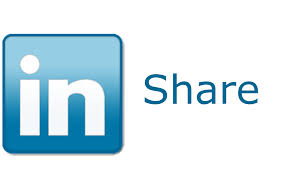Congratulations. You’ve just authored a great piece of content and now you want to share it with the world, or at least with all your LinkedIn connections. Your content is perfect for your LI network and you know it will be well received.
But what’s the best way to get it out there?
In my experience, here are the three best ways to share content on LinkedIn and some of the pitfalls in using each method.
1. Put a link or add a file in your LinkedIn Profile – Everybody’s profile contains a Publications area where you can post links to an article, Web site,video, etc. You can also upload and display pictures, slide shows, or other content on your profile by clicking on the Update Files button inside the profile editor. There’s several nice perks to putting content in your profile, including:
- A LinkedIn status notification goes to your connections’ home pages that you’ve added something new to your user profile
- It’s hard to find a better place to show off your content than where people are looking to find out more about you
- You can move your publications and embedded files around your profile by using LinkedIn’s magic up-down arrow. So if you want to spotlight your content and place it near the top of LI your profile, you can do it with the magic up-down arrow.
2. Put out a Shared Status update – Put a link to your content on your linkedin.com home page. Home page links are visible to all of your LinkedIn connections as Shared Status Updates on their linkedin.com home page view. If you have a nice excerpt of your post and a graphic, LinkedIn will even grab those items and display them in your upgrade.
For PC and laptop browser users, LinkedIn used to allow you to view each individual user’s recent LinkedIn shared status update from a user’s LI user profile page. However, in December 2013, LinkedIn removed this capability from user profile pages so PC and laptop browser users can no longer access this capability. However, if you’re accessing LinkedIn from a mobile device with a touchscreen such as a tablet or a cell phone or from the LinkedIn app, you’ll still be able to see all the shared status updates for one particular user from their LinkedIn user profile page….and anyone looking at your LinkedIn user profile page will still be able to see your shared updates from touchscreen devices.
3. Go out to the LinkedIn Discussion groups and post, as appropriate – This is trickier but doable. Join and participate in LinkedIn’s forums that cover your content’s subject area, answering questions and guiding others towards solutions. Read and know the forum’s guidelines and where appropriate post a link to your content. But make sure the content fits the forum’s intentions. Although a lot of people straight-out post content links to related LinkedIn forums, IMHO it’s a better solution to present your content as a problem or question that needs to be solved.
For example, I recently wrote an article about LinkedIn removing activity feeds from Web-based user profiles. But instead of just posting a link to the article, I used my article to start a discussion in the LinkedIn Strategies group with the question “What strategies are you using to view/share status updates now that LinkedIn has removed the activity feed from profile pages?” The result was a much better LI discussion and a lot more information from my fellow discussion group members. The LinkedIn group members provided more information about the topic than I thought possible. There’s enough info that I’m planning on a follow-up article on how to get around LinkedIn taking away the activity feed for PC Web browser users. IMHO, this was a better way to present the information and it added more value than if I had just posted the link.
The other thing to mention when posting to LinkedIn groups is that you don’t want to risk falling under LinkedIn’s Site Wide Automatic Moderation Policy (SWAM). Under this controversial policy, if a member of a LinkedIn Discussion Group is either blocked or deleted in one group, he or she will automatically be marked for moderation in all other groups they belong to. So that makes it doubly important to make sure your LinkedIn group posts are appropriate and accurate for the group you’re posting to. For more information on SWAM and how it can affect you, read this excellent article by Mark Lerner on socialmedia today.
Disclaimer: Don’t post content on LinkedIn unless you know it will be valuable to at least some of your connections. LinkedIn isn’t Facebook or Twitter. It’s a business Web site and your most valuable content should answer at least some of your intended audience’s (your connections) needs and desires. Skip the puppy pictures or where you went on vacation. LinkedIn content should offer something of value to your connections; something that they can use in their business.