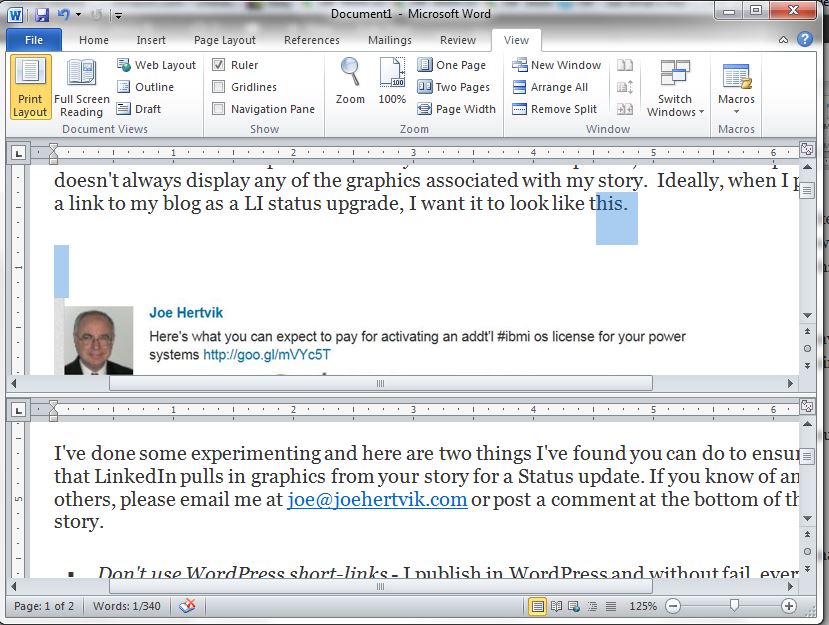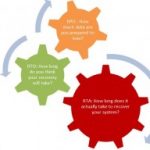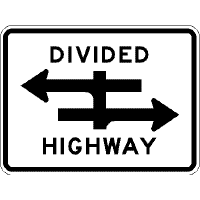 Sometimes when you’re editing a MS Word 2010 document, you need to work in two different sections of the document at the same time.
Sometimes when you’re editing a MS Word 2010 document, you need to work in two different sections of the document at the same time.
I ran into this recently when I was writing up a software review and I needed to access items in the detail section to write text for the summary section. There are a lot of situations where this ability can come in handy.
If you want to split your 2010 Word docs into two editable sections, do the following:
- In Word 2010, Open the View tab from the menu bar. You’ll see a screen like this appear.
- Click on the Split button in the Windows section.
- This will split your screen into two different sections that can be scrolled and edited independently of each other. Move the ruler that separates the sections up or down to adjust the height of each section. This feature allows you to edit in one section while working or reading in another section.
- When you’re working in a split screen document, the Split button in the View–>Windows area will change to an Remove Split button. When you’re ready to leave split-screen mode, click on the Remove Split button and it return your document to a single-screen edit.
This is fairly easy to do and it’s helpful when you need to work in multiple parts of a document at one time.
**************************************************
Follow Joe Hertvik on Twitter @JoeHertvik. You can also add Joe to your professional network on LinkedIn by clicking here.