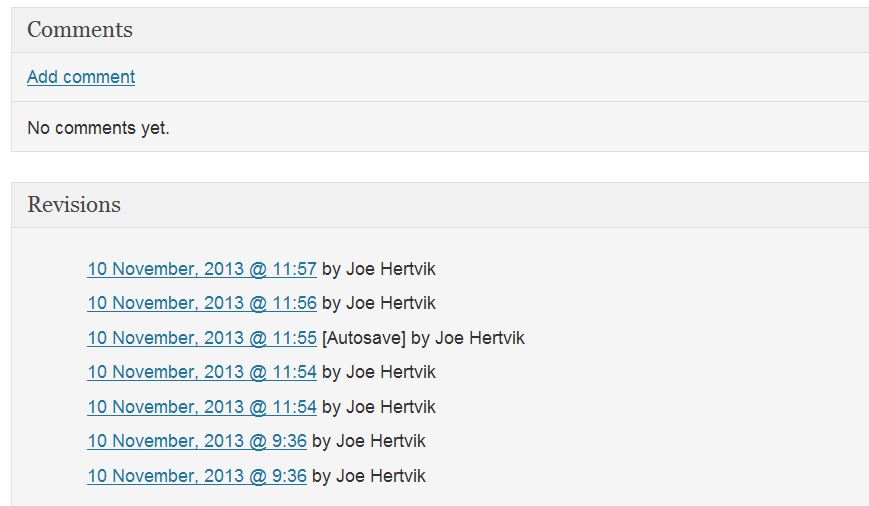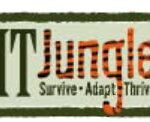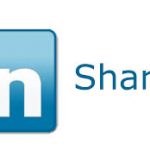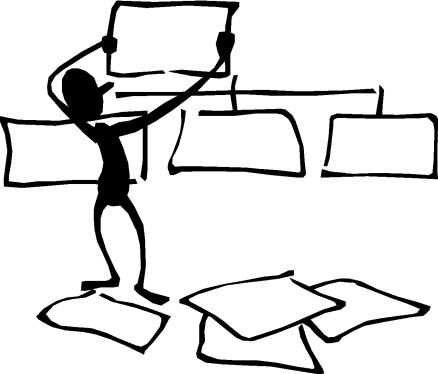 When using WordPress to create new posts, take comfort that you have backup in case you accidently mess up or delete text from a WP post.
When using WordPress to create new posts, take comfort that you have backup in case you accidently mess up or delete text from a WP post.
By default, WordPress keeps an in-process record of previous revisions that you’ve made to all of your posts. If you’re working on a rewrite and need to go back to a previous version, scroll down to the Revisions area on your post, click on a previous post that has the text or graphics you need, and update your post with the older version. Here’s what the revision area looks like for this article.
I had occasion to use this recently when I accidentally deleted an entire 800-word post with graphics. It was a godsend and I restored the article from an older version.
WordPress revisions give you some assurance that if things go totally wrong and you delete text that you want to retrieve, you can restore a post back to a prior version.
Follow Joe Hertvik on Twitter @JoeHertvik. You can also add Joe to your professional network on LinkedIn by clicking here.