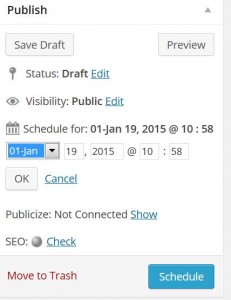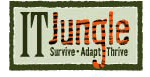Here’s a trick for making sure you don’t accidentally publish a new WordPress post before you’re ready.
Here’s a trick for making sure you don’t accidentally publish a new WordPress post before you’re ready.
One of the problems I have with WordPress is that when I’m writing a new post, I sometimes accidentally click on the Publish button when I mean to click on the Save Draft button. This sends my unfinished work out both to my blog and as an email to my subscriber list, because my blog is set to send out subscriber emails every time I put out a new post.
This is not good.
To prevent me from embarrassing myself by sending out half-finished blog posts, I’ve developed the following discipline for starting a new draft blog post. I offer this up as a fail safe to help others to release no blog before it’s time.
Before I start writing a new post, I do the following.
1. I click on the Edit button in the Publish Immediately area of my WordPress editor (below).
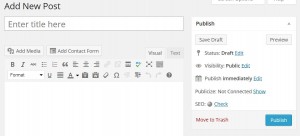
To schedule a publication, click on the Edit button in the Publish area of your new WordPress post (click to enlarge)
2. In place of Publish Immediately, WordPress allows me to put in a Schedule date for this publication (see below). I change the date to the same date next year, click the OK button below the date, and WordPress changes the Publish button to a Schedule button. After doing this, I can now edit my post without worrying about accidentally publishing because there isn’t any Publish button. And the post is scheduled far into the future, so I should be able to either publish it or delete my draft before WordPress will automatically put up the new post.
3. When the time comes, I simply edit the WordPress Schedule date, change it to the current date and time (or a few minutes before the current time), and click OK below the Schedule date. This changes the Schedule button on my post back to a Publish button. I click on Publish and my new content is posted to my blog.
It’s a little kludgy but it works for me. If anyone has any ideas for modifying this simple trick to make it more automatic, please post a comment or send me an email at [email protected] .