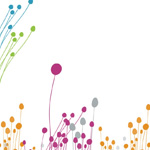This weekend, I ran an upgrade on the WordPress software I use for running this blog. I was running WordPress 3.4.1 and I updated it to 3.7.1.
This weekend, I ran an upgrade on the WordPress software I use for running this blog. I was running WordPress 3.4.1 and I updated it to 3.7.1.
My hosting provider is GoDaddy and the update was fairly effortless. However, from the two years I’ve been running this blog, I’ve found there’s a definite sequence of events to follow when doing this upgrade.
Here’s how I approached the upgrade and what I recommend others do if you’re upgrading to the latest WordPress version on GoDaddy.
- Back up your Web site database – GoDaddy uses MySQL for its Web site database. As with any major computer system, always take a backup before proceeding with a WordPress upgrade. I did this by going to the GoDaddy Hosting Details screen and clicking on the Database tab in the Account Snapshot area. This took me to GoDaddy’s Manage Databases screen. To get a backup from this screen, click on the Actions dropdown next to the Database you want to save and select Backup from the dropdown menu that appears. This will save your current database to the _db_backups folder in your HTML directory.
- ***IMPORTANT*** My experience has been that if you’re running WordPress on GoDaddy, you need to upgrade your WordPress application from GoDaddy not from the WordPress Dashboard. When I performed a 3.4.1 upgrade last year from the WordPress Dashboard, I temporarily lost the ability to run the WordPress Dashboard with a WP 404 error. I had to reinstall the new upgrade from GoDaddy before I could use the WP Dashboard again. You can read about that experience by clicking here.
- Practice your upgrade on a test site, if you’re able to – This is something I learned from years in IT Management. When I set up my Web site, I also configured two development (test) sites to try out different functions before I apply them to my live site. I first applied the techniques listed below to upgrade those sites. Only after I found those upgrades worked correctly, did I upgrade my main site. I highly recommend doing this for your own Web sites.
- Click on the Applications option in the GoDaddy Hosting Details screen. This will bring you to the Manage Applications screen. Click on the Actions dropdown next to the Web site you want to update WordPress for and click on the Update to 3.7.1 option (the verbiage may be slightly different in your setup). This will kick off the WordPress 3.7.1 upgrade. Dependng on what WordPress version you’re on, you may see various other WordPress upgrades occuring as it upgrades your Web site to 3.7.1. In my case, since I was upgrading from WP 3.4.1, GoDaddy applied all the intermediate upgrades to WP 3.5.x and 3.6.x before finally upgrading my Web site to 3.7.1. This is normal. Don’t worry about it.
- The nice thing about the GoDaddy WordPress upgrade was that I was able to sign off of GoDaddy and let the upgrade proceed on automatic. My Web site stayed up through the upgrade and GoDaddy even sent me an email when my site was upgraded.
- After the upgrade, I was able to run my Web site with only one issue. When I went to the WordPress Dashboard, it also recommended I upgrade the Auto excerpt everywhere plug-in I use on my site. After I installed that upgrade, all my graphics disappeared from my home page posts along with all the formatting for those posts. I went into my Auto excerpt everywhere plug-in settings and found that by default, that upgrade changed the Disable on home page check box to off. As a result, all my formatting and graphics disappeared. Once I rechecked Disable on home page, my home page stopped applying the auto excerpt logic and all my entries went back to their usual formatting.
- Other than that, everything worked fine on my upgrade. I didn’t notice any appreciable changes and I was able to get into the WordPress Dashboard.
The morale is: If you’re running WordPress on GoDaddy, make sure to install your WP upgrades from GoDaddy, not WordPress.
So life is good. This was a good template to follow for a WordPress on GoDaddy platform. Modify this template as needed and season to taste, if you’re working on the same upgrade.