 Here’s a technique to create custom URLs that can be used to view LinkedIn activity. You can use these custom URLs to post a direct link for reading LinkedIn activity feeds on a Website or mobile app.
Here’s a technique to create custom URLs that can be used to view LinkedIn activity. You can use these custom URLs to post a direct link for reading LinkedIn activity feeds on a Website or mobile app.
Here’s how to create a custom URL to a user’s LinkedIn activity feed.
- Go into your LinkedIn profile and scroll down to the Articles and Activity section.
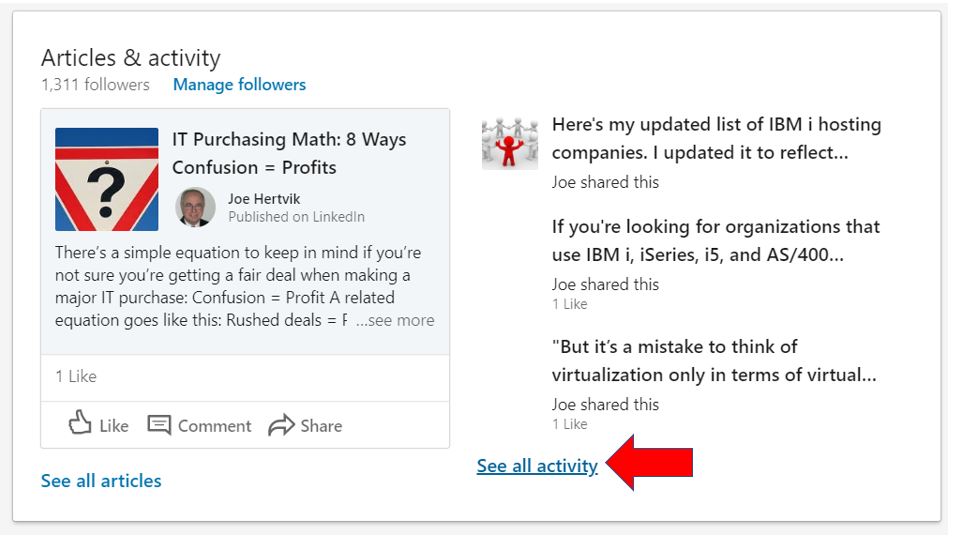
2. Right-click on the See all activity link and select the Open link in new Window option from the pop-up menu that appears. This will give you a screen that shows your LinkedIn Activity Feed, as shown below.
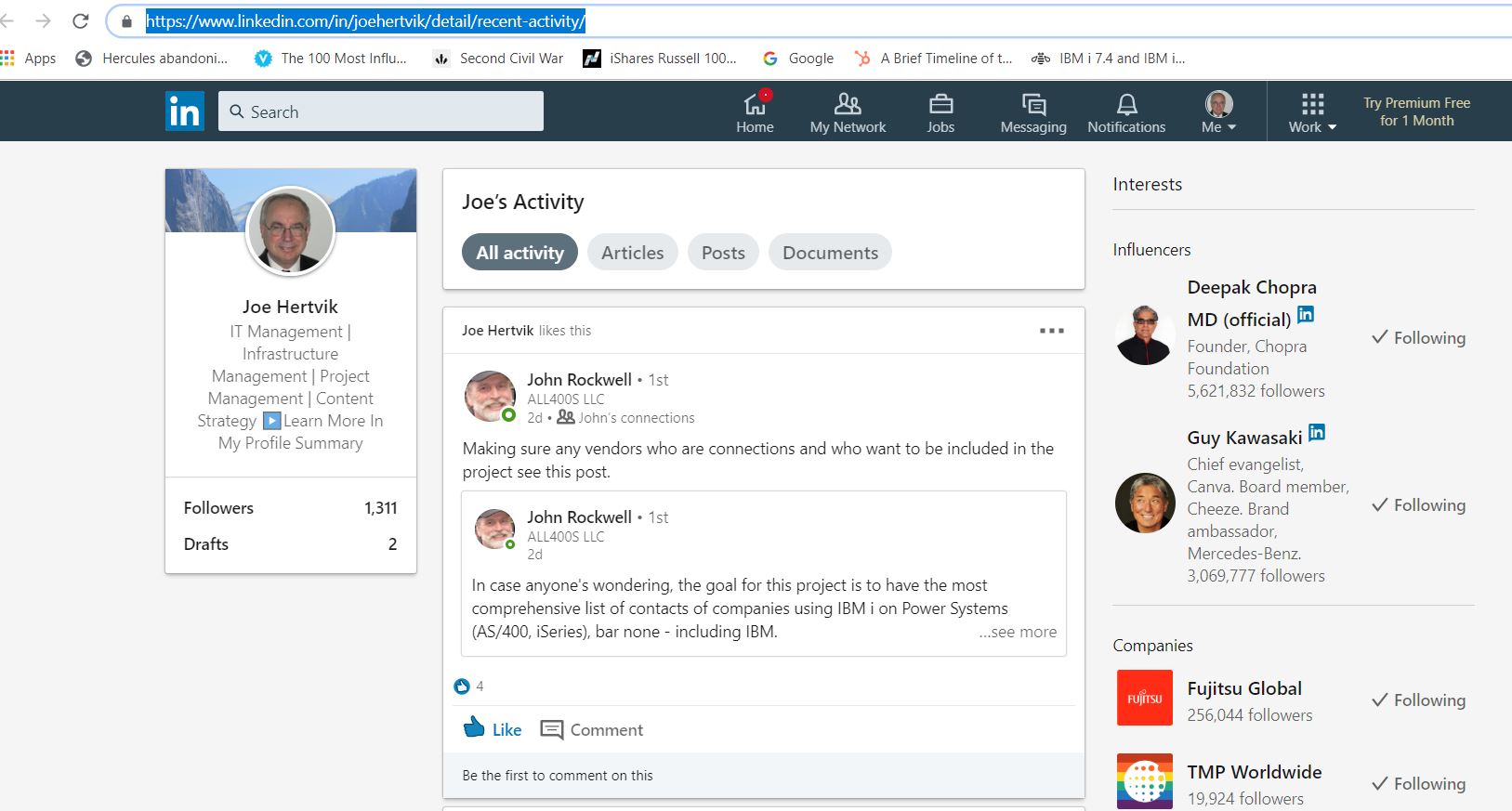
But what I want to point out is the URL on this screen. My URL reads:
https://www.linkedin.com/in/joehertvik/detail/recent-activity/
And you can click on that link and get to my activity feed.
If I copy that URL into a Web site, Twitter feed, or another app, readers clicking on that link will be sent to my activity feed .
I can then use a link shortener and use the shorter URL on my business cards, other Web sites, promotional literature, or anywhere else to access my LinkedIn activity feed outside of LinkedIn.
Creating URLs for viewing other people’s LinkedIn activity feeds
I can also use this technique to create URLs that point to the activity feeds of popular LinkedIn influencers or posters that I follow. I just follow the instructions above but instead of going to my LinkedIn profile, I go to the user profile of the person I want to create an activity feed URL for and copy the URL from there.
Following this technique, I created a URL that takes me directly to Richard Branson’s latest Linkedin activity–>https://www.linkedin.com/in/rbranson/detail/recent-activity/
Here’s a link that will take you to Guy Kawasaki’s LinkedIn activity feed>>https://www.linkedin.com/in/guykawasaki/detail/recent-activity/
If I have a Web site or app that follows a popular figure, I can link to that person’s LinkedIn activity feed for my readers. And I don’t even have to be connected to that person to view their LinkedIn activity feed.
Use this technique when you want to link your LinkedIn posts, articles, and documents directly from a Web site or mobile app, rather than having to having to view it from your LinkedIn profile.


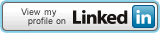
Like this:
Like Loading...
About Joe Hertvik
Joe is the owner of Hertvik Business Services, a service company providing written white papers, case studies, and other marketing content to computer industry companies. He is also a contributing editor for IT Jungle and has written the Admin Alert column for the past ten years.
Follow Joe Hertvik on Twitter
@JoeHertvik.
Email
Joe for a free quote on white papers, case studies, brochures, or other marketing materials.
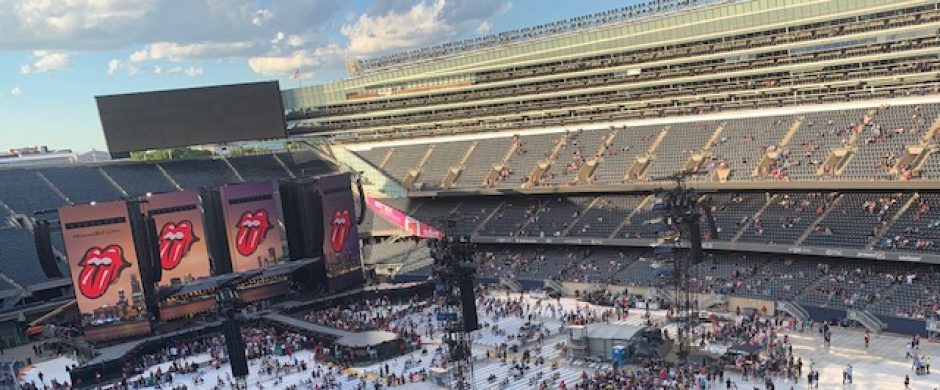
Creating a URL for LinkedIn Activity Feeds
Here’s how to create a custom URL to a user’s LinkedIn activity feed.
2. Right-click on the See all activity link and select the Open link in new Window option from the pop-up menu that appears. This will give you a screen that shows your LinkedIn Activity Feed, as shown below.
But what I want to point out is the URL on this screen. My URL reads:
https://www.linkedin.com/in/joehertvik/detail/recent-activity/
And you can click on that link and get to my activity feed.
If I copy that URL into a Web site, Twitter feed, or another app, readers clicking on that link will be sent to my activity feed .
I can then use a link shortener and use the shorter URL on my business cards, other Web sites, promotional literature, or anywhere else to access my LinkedIn activity feed outside of LinkedIn.
Creating URLs for viewing other people’s LinkedIn activity feeds
I can also use this technique to create URLs that point to the activity feeds of popular LinkedIn influencers or posters that I follow. I just follow the instructions above but instead of going to my LinkedIn profile, I go to the user profile of the person I want to create an activity feed URL for and copy the URL from there.
Following this technique, I created a URL that takes me directly to Richard Branson’s latest Linkedin activity–>https://www.linkedin.com/in/rbranson/detail/recent-activity/
Here’s a link that will take you to Guy Kawasaki’s LinkedIn activity feed>>https://www.linkedin.com/in/guykawasaki/detail/recent-activity/
If I have a Web site or app that follows a popular figure, I can link to that person’s LinkedIn activity feed for my readers. And I don’t even have to be connected to that person to view their LinkedIn activity feed.
Use this technique when you want to link your LinkedIn posts, articles, and documents directly from a Web site or mobile app, rather than having to having to view it from your LinkedIn profile.
Related Posts
Share this:
Like this:
About Joe Hertvik
Joe is the owner of Hertvik Business Services, a service company providing written white papers, case studies, and other marketing content to computer industry companies. He is also a contributing editor for IT Jungle and has written the Admin Alert column for the past ten years. Follow Joe Hertvik on Twitter @JoeHertvik. Email Joe for a free quote on white papers, case studies, brochures, or other marketing materials.