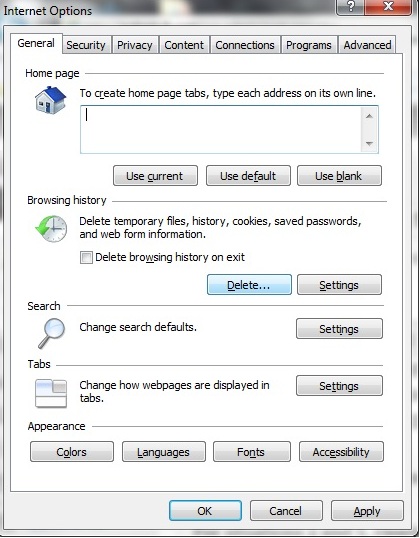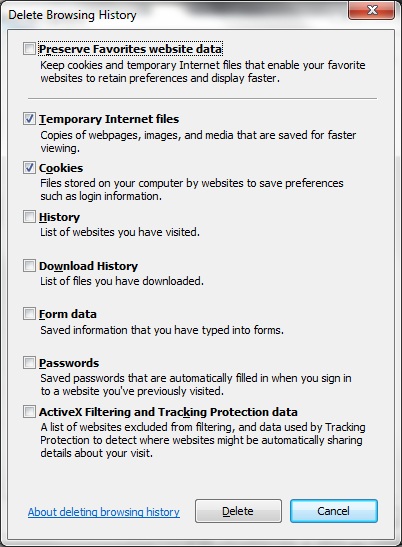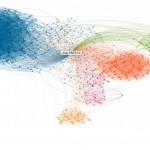I am constantly amazed by the simple fixes that you sometimes can apply for Windows problems.
Take Internet Explorer for example. Over the course of the last week, I’ve found one simple fix that was either recommended to solve or actually did solve the following two problems in Internet Explorer (IE):
- When a friend running IE 7.0 on Windows XP couldn’t open any PDF files he received in his email.
- When my Web-based email site wouldn’t open.
For both situations, clearing out my Internet Explorer Temporary Internet Files and Cookies did the trick. To do this, I performed the following steps in IE.
- Went into Internet Options within IE by clicking on Tools–>Internet Options from the Internet Explorer menu bar.
- Clicked on the Delete button inside the Internet Options screen that appears
- Inside the Delete Browsing History screen, check the Temporary Internet Files and Cookies check boxes and click on the Delete button. Leave everything else unchecked. Doing this will only delete these two items from your Internet Explorer cache, leaving your other cache items (especially your stored passwords) intact.
- After doing this, reboot your PC.
After I did that, my two problems got solved.
Now I’m not saying that clearing Temporary Internet Files and Cookies from your IE cache will solve every Internet Explorer problem you may have. But I’ve used it long enough to say that it’s a good first start when troubleshooting IE problems.
Just my .02
**************************************************
Follow Joe Hertvik on Twitter @JoeHertvik. You can also add Joe to your professional network on LinkedIn by clicking here.