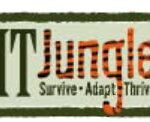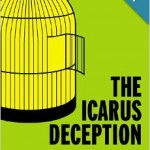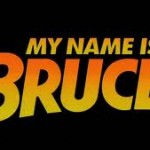Here’s a link to a nice IBM post about how to run a full system save in batch mode while the system is restricted.
Here’s a link to a nice IBM post about how to run a full system save in batch mode while the system is restricted.
Batch saves in restricted state are made possible by a Batch Time Limit parameter (BCHTIMLMT) added to the End Subsystems command (ENDSBS) you submit to put the system into restricted mode. This enables you to submit a batch full system backup job into the QCTL subsystem and to specify a maximum amount of time to run before the batch full save ends and the system exits out of restricted state.
The exact procedure can be found on IBM’s Running a Full System Save or SAVSYS in Restricted State Batch Web page. This looks interesting and something I’ve been looking for a long time, but there’s a few caveats on this Web page, including:
- The system console goes away while the batch full save is running. This is a major drawback to the procedure.
- You can’t answer messages while the save is running, because the system console is blank while the save is running
- If you want to cancel the save according to the site, you need to force the system console into Dedicated Service Tools (DST) to kill the save.
I haven’t tested this yet but if this site includes current information (and it specifies this technique is good for i5/OS 5.3 through i 7.1), I’m not sure what the advantage of running a batch full save is if I can’t access my system console, answer messages, or cancel the job while it’s running. Granted there may be more to this technique than meets the eye, but keep an eye on these items if you decide to implement. If you try this technique, let me know how it goes by dropping me an email at [email protected] .