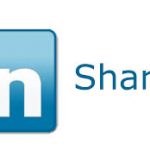Did you know that you can sort and rearrange LinkedIn profile items on your LI profile screen?
Did you know that you can sort and rearrange LinkedIn profile items on your LI profile screen?
All you have to do is use LinkedIn’s magic up-down arrow to drag & drop individual LI items and sections from one part of your profile to another.
The LinkedIn magic up-down arrow looks like this:
Whenever you see this arrow on your LinkedIn profile’s Edit screen, that means you can move that area or item up or down within your profile. Just click on the arrow, hold down your left mouse button, and you’ll be able to move that section of your LinkedIn profile anywhere else on your profile screen.
It really is that easy.
Here’s what the arrow looks like in the Skills & Expertise area of my LinkedIn profile.
In my case, I pulled the Skills and Expertise area up to the top of my LinkedIn profile so that it would be first thing anyone sees when they view my profile. It even shows up before the summary and background elements of my profile. You can see what this set up looks like by viewing my LinkedIn profile. And it will make these changes on your public and on your private profiles.
Knowing that you can rearrange your LinkedIn profile elements gives you the freedom to put some of the more important parts of your user profile at the top, where they’ll be more likely to be noticed. Some of the things you can do with this capability are:
- If you have several concurrent positions in your Background area, you can rearrange them so the one you want to stress most shows up first. By default, LinkedIn displays them in reverse chronological but you can get around that with the move up-down arrow.
- Rearrange the entries in your Publications area to more the more significant posts towards the top. Without the move up-down arrow, you would have to delete and re-enter each to order them the way you want to.
- You could put your Experience area before your profile Summary
- If you’re a student without a lot of work experience, you could put your Education area above your Experience.
While there aren’t dozens of things you can do, the move up-down arrow is handy for providing some minor tweaks. These tweaks can make your profile stand out or to reorder profile items in a way that makes your profile more relevant to what you’re trying to put across.
UPDATE: Rearranging Skills on Your LinkedIn Profile
Donna Svei (@avidcareerist) reports that LinkedIn has added the capability to rearrange the Skills and Endorsements section (S&E) on your LI profile To do this, you use the same magic up-down arrow discussed here. I tried this and it works. This means you can now rearrange skills within Skills and Endorsements the same way you can move the S&E area itself.
There are two big advantages to rearranging your skills in the S&E area:
- People are more likely to endorse you for skills listed at the top of your LI Skills and Endorsements section. If you want to emphasize certain skills over others, you can move those skills to the top of your Skills and Endorsements.
- You may have acquired new skills that you want to show off, but don’t have a lot of endorsements yet. By default, LinkedIn only shows the top ten skills that have been endorsed on your user profile. The rest of your skills reside in a separate area called Also knows about, which has to be clicked on to be seen. With the up-down arrow, you can now move lesser-endorsed skills to your top ten skills and give those skills more visibility.
And the best part about using the LI magic up-down arrow is…
If you don’t like the way your rearranged profile looks, you can always change it again.
(Originally published on January 8, 2014. Updated on April 7, 2014)